
Sponsored article
Presentation is a very classic, but still one of the most common forms of presenting yourself or what you are currently working on. It allows you to present any topic in an accessible way and make it interesting for your audience – provided, of course, that you structure it in the right way.
Whether you need to prepare a presentation for school, work, or personal use, it is worth remembering a few ironclad rules that will help you create an interesting and readable document
As we all know, you can only make a first impression once, so take care of the title slide. It’s important to include a catchy headline and your contact information – especially if you’re pitching to a potential client or employer
A presentation should present the essence of the topic in clear sub-headings, slogans and sentence equivalents. Remember also that the presentation should only gently support you in your speech, not speak for you

The colors of your presentation do not have to (and even should not) be flashy, but contrasting, vivid shades are advisable. All this to make them visible and clear on any equipment and in any lighting.
If you believe in the content that you are passing on, it is definitely important for you that the recipient is able to assimilate what you have prepared. Therefore, make sure the font is large enough (so that even people at the end of the conference room can see it), and the font is simple and classic (fonts full of swirls or embellishments may be impressive, but they also make the text difficult to read)

The best choice is the well-known Power Point. We have been using it since our school years to learn how to create presentations and get to know its functions. Using it we are also sure that other people’s computers will be able to open the file created in this program without any problems.
Power Point is a part of Microsoft package. Depending on our needs we can choose the right service plan for us. So if we are creating a presentation for our employees or contractors, we will probably decide on Microsoft Office 365 for companies. With its help, we will not only create a great presentation, but also we will be able to store it and share it via OneDrive cloud
In the case of a school presentation (e.g. as part of a course credit), Microsoft Office 365 for schools will be useful. Within this service, we can choose a basic free variant, which will provide us with access to online applications, or slightly more extensive variants, which will further secure our data
Of course, it may happen that you make a presentation only for private purposes (e.g. a touching presentation for your grandparents’ 50th wedding anniversary or a romantic slideshow as a wedding gift for a friend). If you often create similar documents, Microsoft Office 365 for Home will definitely come in handy. With it, in addition to the presentation, you can also, for example, determine the family budget for the next month using a spreadsheet.
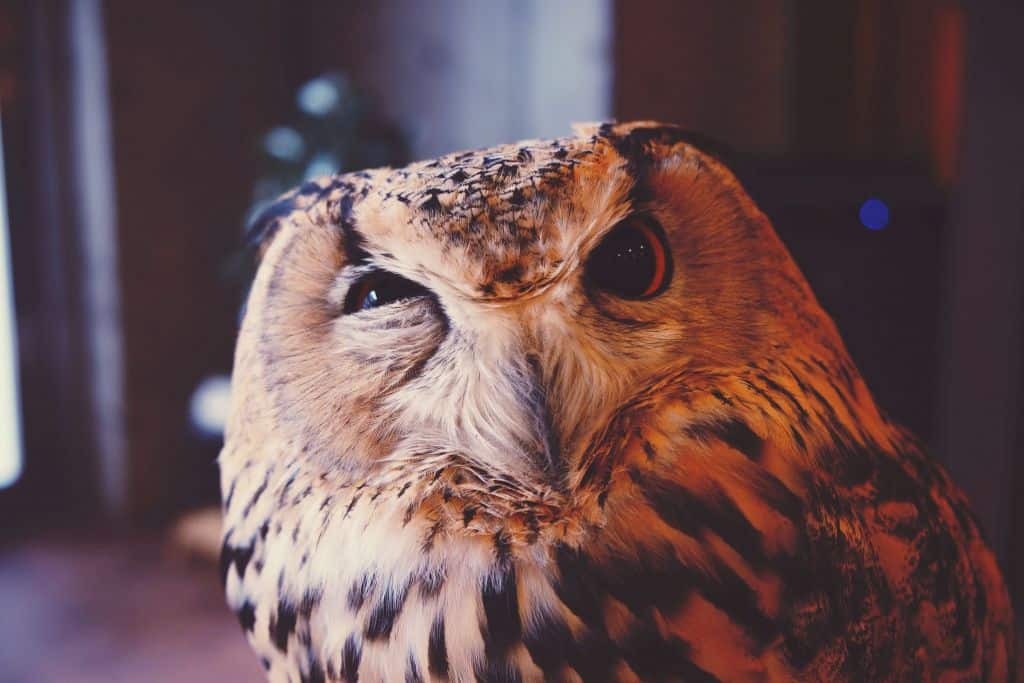
Content is incredibly important, but a wall of text can scare anyone. Therefore, make sure to enrich your presentation with high-quality photos, infographics or charts. Thanks to them your recipients will focus their attention longer and remember more of what you want to tell them
Remember that some people still use older versions of Office, which may result in some elements of your presentation being displayed differently. Take this into account and make sure the file format is appropriate
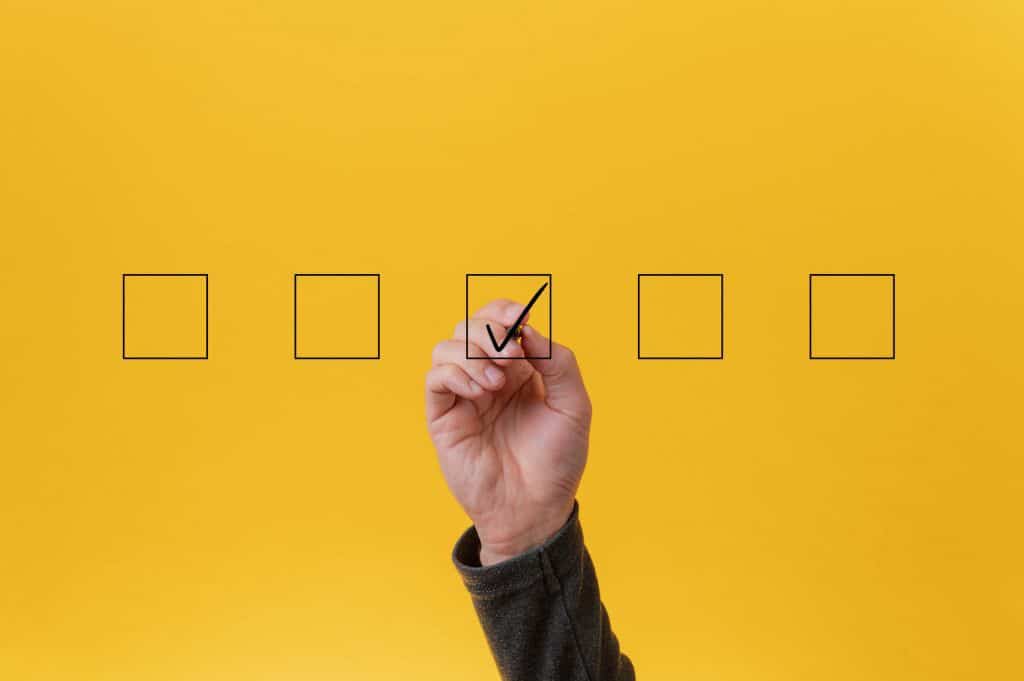
Spelling mistakes, stylistic errors, or minor typos are, of course, not the end of the world. However, they can negatively affect your image (especially if you’re an expert in your field) and disrupt the reception of your presentation. You don’t have to spend long hours analyzing every comma – just go through the content of the document once or twice. Be sure to do it with “fresh eyes”, e.g. the day after you wrote your presentation
Main article photo: Photo by Leon, source: unsplash.com